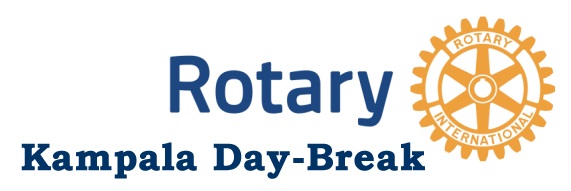It may be a new year, but an old scam is making the rounds of online computer users. The FBI recently issued a warning about a computer scam that starts on the telephone: You get a call from someone claiming to work for a ”major software company.” (Hmm…wonder which one?) They tell you your computer is sending error messages to them over the Web, and they’ve detected a virus. No problem, however: All you have to do is pay them a fee and they’ll remotely fix your computer by installing anti-virus software on it.
Once the caller has your credit card number and access to your computer, they don’t remove viruses, however – they install them. In October, the Federal Trade Commission cracked down on a similar scam that charged computer users from $49 to $450 to “remove” malware from their computers. The agency estimated “tens of thousands” of computer users fell prey to that scam.
The way to defeat these scams is simple enough – don’t give strangers your credit card numbers or access to your computer. But let’s take a look at eight additional ways you can protect yourself from viruses and malware:
1. Keep your software up to date
Software makers like Microsoft and Oracle routinely update their software to fix bugs that could potentially be exploited by hackers. Oracle just released on Sunday an update to its Java software to fix a security hole hackers could have used to infect computers with malware.
The software patch came after the Department of Homeland Security sent out an advisory late last week about the security flaw recommending computer users disable the Java plug-in in their Web browsers.

2. Don’t click on links within emails
A good rule of thumb is if you don’t recognize a sender of an email, don’t click on any links within it. Microsoft says 44.8 percent of Windows virus infections happen because the computer user clicked on something.
3. Use free antivirus software
You don’t have to pay for software to protect your computer or for an annual subscription to maintain the latest virus protection. For Windows users, Microsoft Security Essentials is free. Avast is another free anti-virus program.
4. Back up your computer
Do you regularly back up the information on your computer? If you don’t – and 29 percent of computer users fall into that category – you have no protection from calamites ranging from hard drive failure to your house burning down. If you value your data, back it up.
You have three basic backup options: an external hard drive, online backup service, or cloud storage. Use a service like Google Drive, and your files will be continually backed up to the cloud. And the price is right: free for up to 5 GB of data. For more, see Online Storage Wars: Which Virtual Storage Is Best?
5. Use a strong password
A strong password is one that is complex, with a mix of letters, numbers, and symbols. While some people use the same password for everything, try to avoid that practice.
Password security company SplashData.com says the three most common passwords are password, 123456, and 12345678. The company recommends avoiding using the same user name/password combination for multiple online site logins.
When creating a password, use eight characters or more and, to make them easier to remember, try using short phrases separated by spaces or underscore marks – such as “car_park_city?”
Best idea? Use a free service like LastPass to create and manage your passwords. You only have to remember one password: the one that opens your LastPass vault. Once you’ve opened it, LastPass will automatically log you in to every site you visit requiring a password. It’s really handy – check it out.
6. Use a firewall
Just because you have antivirus software running doesn’t mean you have a firewall. Both PCs and Macs come with built-in firewall software. Be sure to check that it’s enabled.
7. Minimize downloads
Make sure your Web browser’s security settings are high enough to detect unauthorized downloads. For Internet Explorer, the medium security setting is the minimum level to use.
8. Use a pop-up blocker
Web browsers have the ability to stop pop-up windows and allow you to set the security for accepting pop-ups. The federal OnGuardOnline site recommends never clicking on links within pop-up screens.